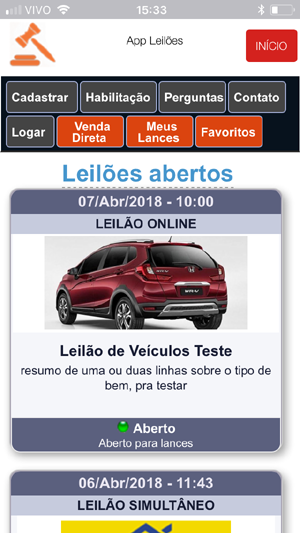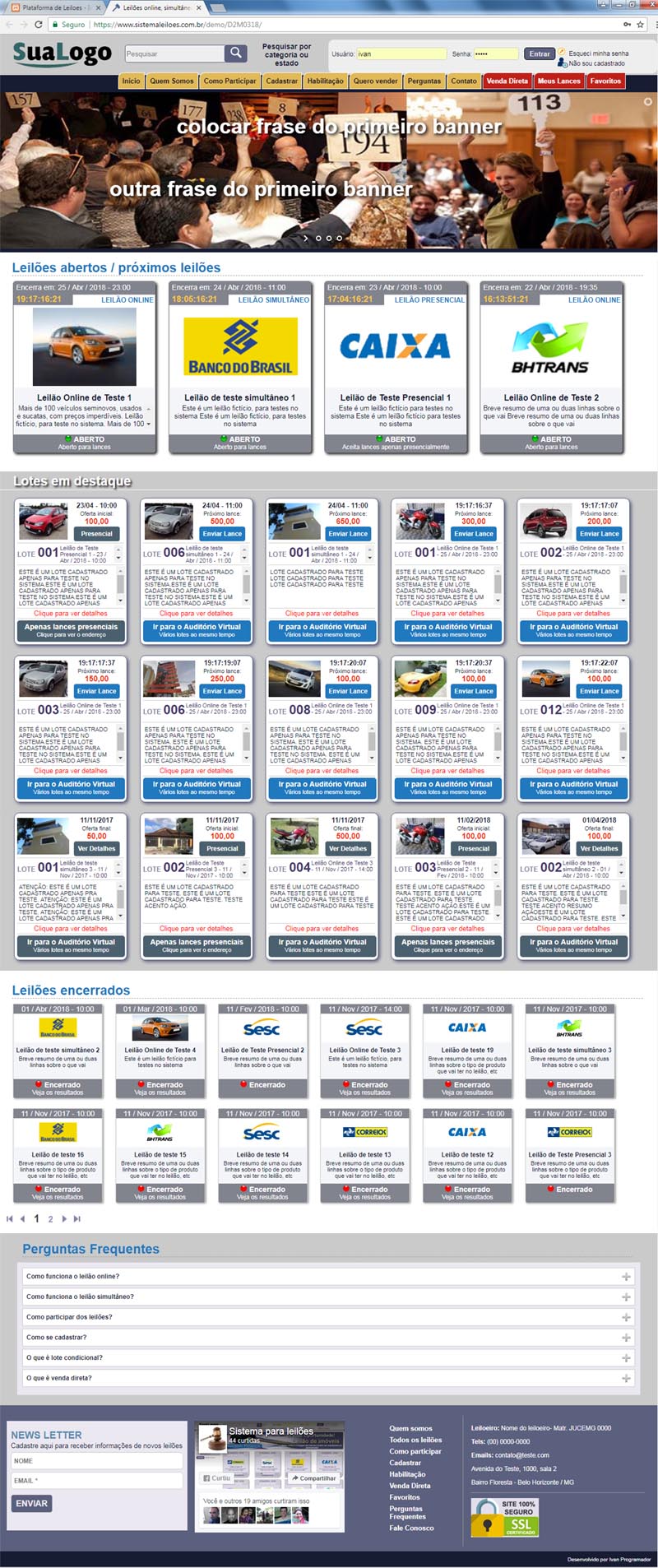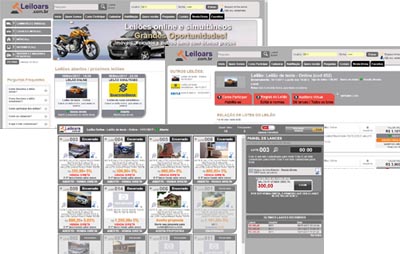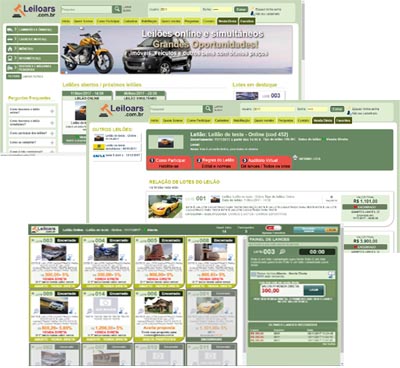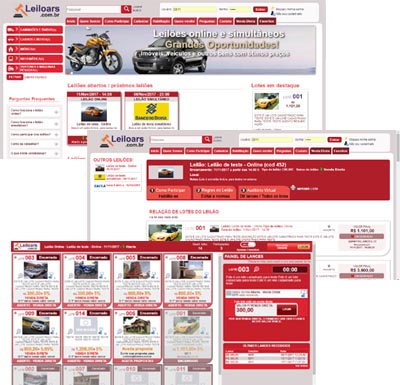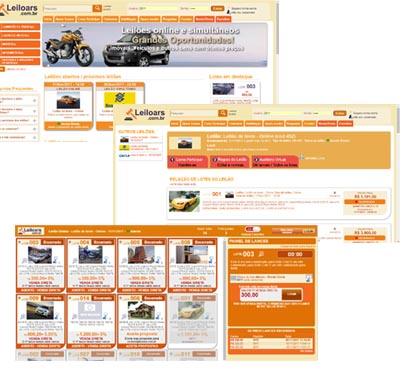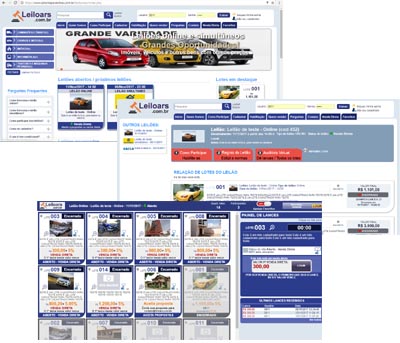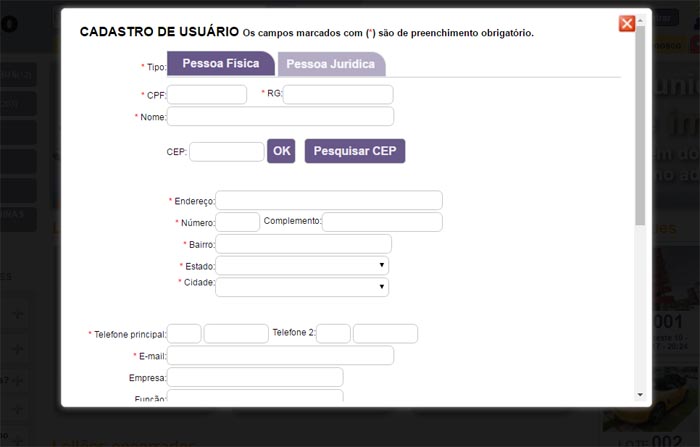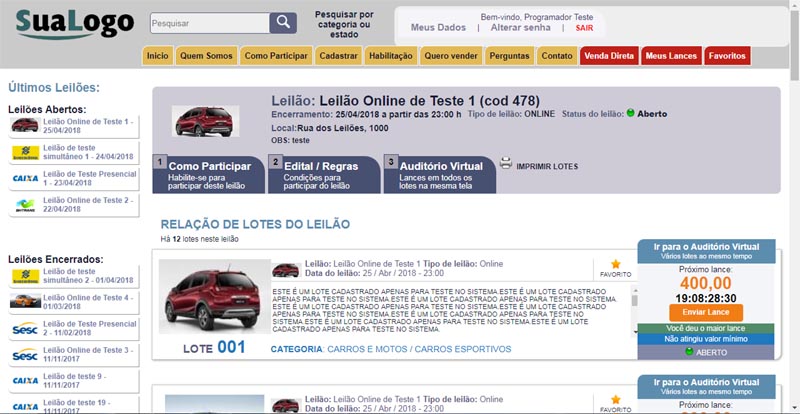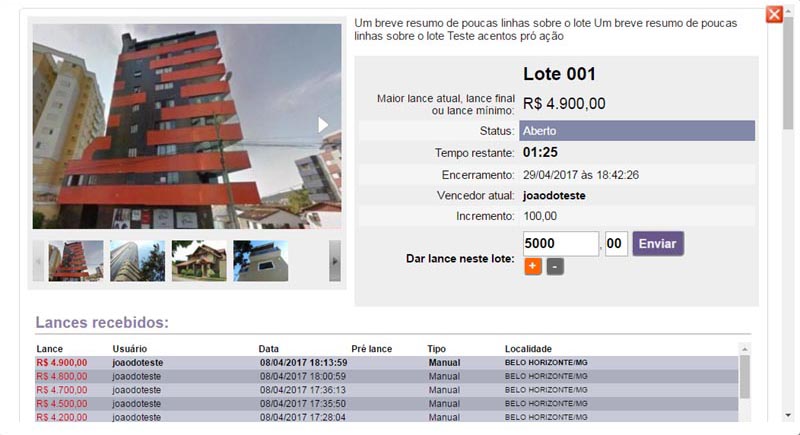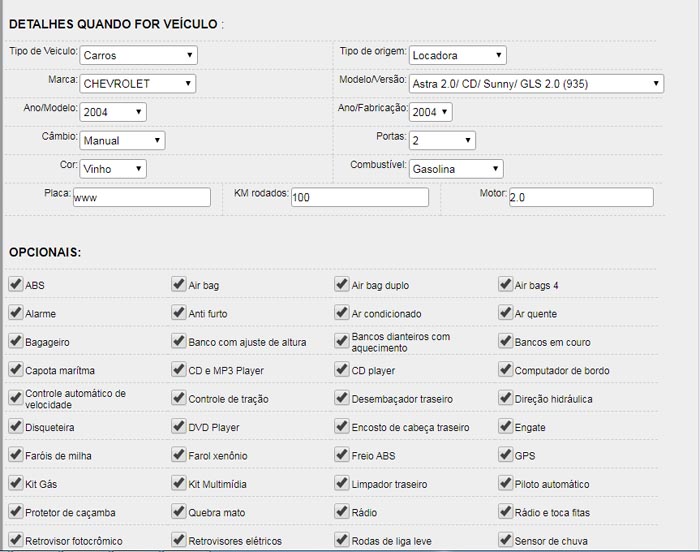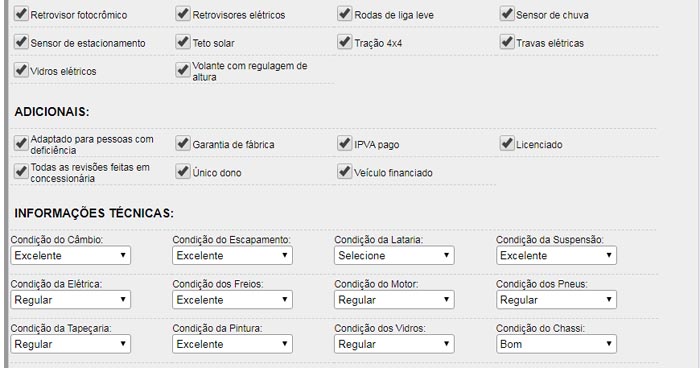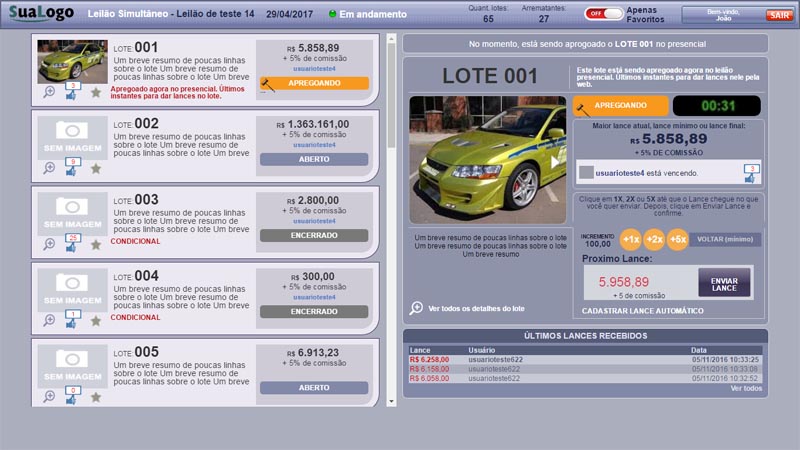4.1 - ONLINE AND SIMULTANEOUS AUCTIONS SITE AND SYSTEM
Website address for testing and evaluation:
https://www.sistemaleiloes.com.br/auction-system
Auction site homepage template
• By default there are three banners interleaving, but you can post as many as you like. The images and texts of the banners are manageable in the administrative area.
• After the banners comes a row with the open auction blocks highlighted, sorted by date. In this auction block the title, the closing date, a countdown timer with how much time is left for the auction to close, the type of auction (online, simultaneous or in person), status, summary of what will be in the auction and image ( ns). These images can be a single image (photo of the main product of the auction or the logo of the auctioneer or the owner of the good) but there can also be some pictures interspersed. In this case, just check in the administrative area some photos of the auction lots to be inserted in this auction call at home. Clicking on this auction block goes to the auction page, with all the information about it, lots of it.
• Then comes a row of highlighted lots (the lots that the auctioneer wants to attract more attention and mark as "featured at home"). These featured lots also have an interleaving of the photos posted for him. It also has a script that updates the new information about the value of the next bid on the screen. If it is an auction lot of the online type, regressive timers of how much time is left for the lot to close are also displayed. Clicking on the block opens the batch screen, with all information about it. There is also a shortcut to the Virtual Auditorium (bidding panel where you can track and place bids on all lots in that auction) and a Submit Bid button (which also opens the lot page, where the bid can be placed).
• Then comes a row of blocks from closed auctions, with less prominence than blocks from open auctions.
• Frequently asked questions that appear in the Home are the same as those that appear in the Questions menu. There are doubts that Internet users may have about how to use the site, how to participate in auctions, etc. The auction house itself can edit, delete or register new doubts in the administrative area, in the "Manage Frequently Asked Questions" menu.
• In the footer there is an option for the internet user to register to receive news letter (these entries are seen in the administrative area in the menu Customers> Registered for News Letter). There is also a block with a shortcut to your Facebook page, some shortcuts to the main pages of the website and a small text with the name of the auctioneer (or seller), address and means of contact (You edit this text yourself in the administrative area, in the Misc menu. > Footer contacts.
• In the header of the site you have the logo, menus, area to login / recover password and option to search (including a shortcut for a more advanced search, where you can filter lots by categories or states). If the auctioneer wishes, we can add more options in the advanced search, such as city, region and price range.
The text and image of the Who We Are, How to Participate and I Want to Sell menus are manageable in the administrative area, in the Miscellaneous menu.
- In the Direct Sale menu, all the lots that are available for Direct Sale on the website are displayed.
- In the Favorites menu, all batches that have been marked as favorites by the logged-in user are displayed (for them to focus only on the batches that they are interested in). He can mark the lot as a favorite when the list of lots appears on the auction page or in the search results and even on the bid panel screen of the virtual auditorium.
- In the My Bids Menu, only the lots that the logged in user has bid on are displayed.
The website is responsive. On the mobile, the home page will look like this:
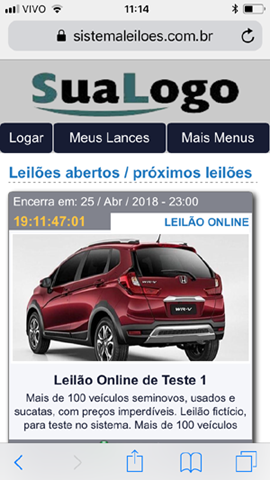
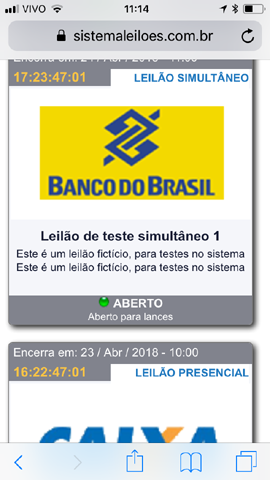
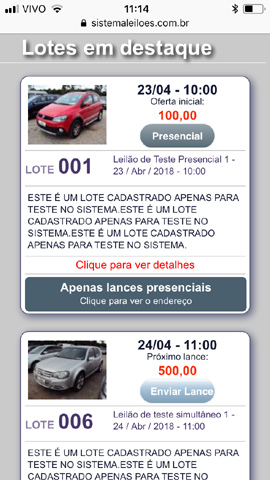
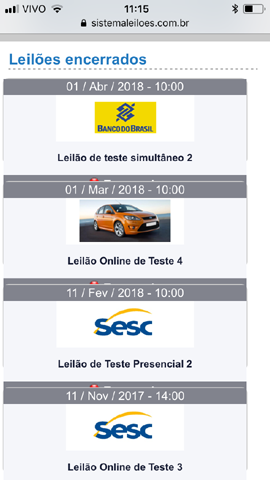
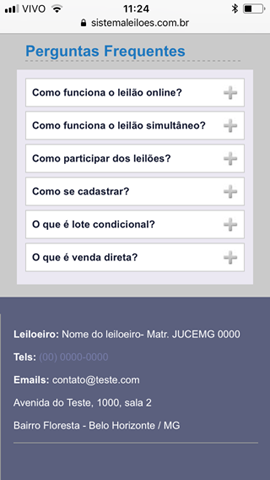
• If you prefer, instead of using this current model from home, you can switch to the previous model. You can even choose to change the color pattern of the site as well. In addition to the standard option, there are variations with green, red, orange, gray and lighter blue tones (as shown below).
This is the template from the previous version of the homepage of the website, which you can use if you prefer:
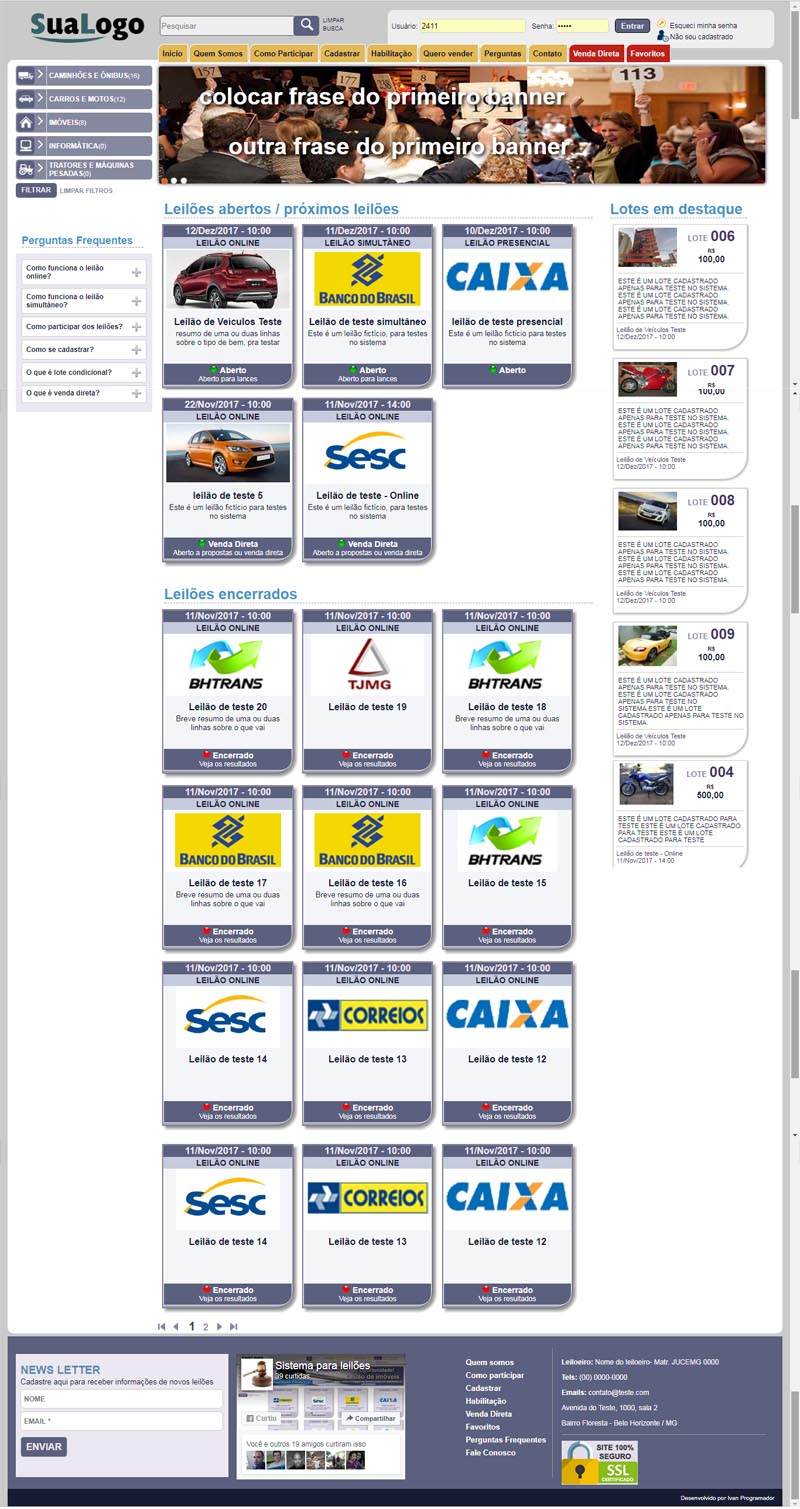
Explanatory video on the homepage of the site:
How to register on the site and qualify to participate in auctions
In order to participate in the auctions, the user must first register on the website (in the Register menu) and wait to be released to be able to login on the website. You only need to register once. It is recommended to review the registration before releasing. On this registration screen you have the option to enter the zip code and the system will try to locate the address (by searching the post office's CEPS bank). There is also an option for the registrant to upload copies of their documents for analysis. At the end of the registration page there is a text about the rules of use, which the person needs to click on agree to be able to register. These rules can be edited in the administrative area, in the Miscellaneous menu.
After registering, the person still cannot log into the site. Your registration has a status of "Waiting for Release". To release and he can log in, you need to go to the Administrative Area, in the Register> Registered Clients menu, find the client in the list or in the filter, click on View / Change and change his status to "Released".
Example of the Registration page:
Qualification to participate in auctions:In order to bid, the registered user must also request authorization for each auction that he will participate in, as each auction has its own rules, the same user who is able to participate in an auction may not be able to participate in another, according to criteria that the auctioneer himself defines. There may be, for example, auctions in which only employees of the company that owns the goods can participate, etc., so it is necessary for the registered user to request authorization for each auction he wants to participate in.
The user must make the qualification request to participate in the auction in the header of the auction page, in this tab called HOW TO PARTICIPATE / ENABLE YOURSELF. Clicking on this button opens a window asking the user to log in first (if not already logged in) and in the next step he has the option to request authorization to participate in that auction (if he has not already done so):
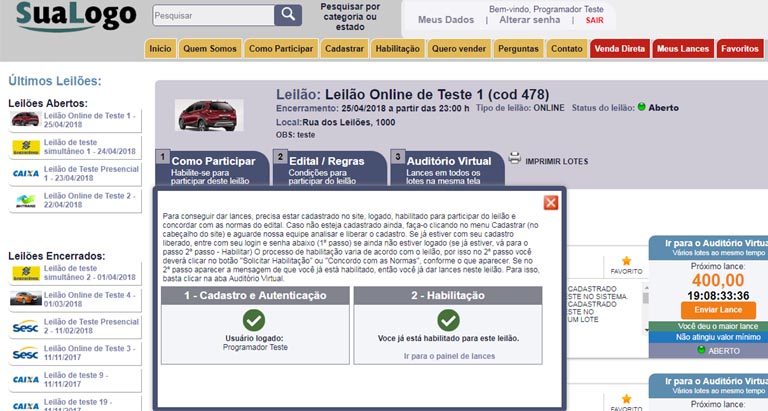
To reach this auction page, you can either click on the auction call on the home page or choose the auction through the enabling menu in the header or choose the auction on the side of another auction page (on the side of the auction page there are shortcuts for all other auctions) or the shortcut to all auctions available at the bottom of the site.There is also an option to request activation in the auction's own bid panel. If, when the logged in user accesses this panel and is not able to bid in that auction, a button appears next to the send bids field for him to click and request activation:
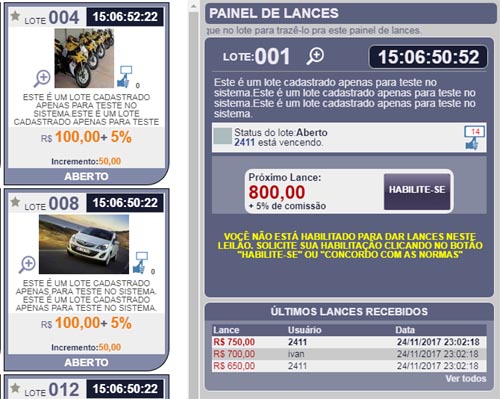
The enabling feature works like this:This ceiling has four forms of qualification explained below. The auctioneer can choose one of them or it can vary according to the auction or according to the bidder or according to the moment:
Option 1 - Manual release:
It is the most bureaucratic, but if it is an auction that requires greater rigor in the release it can be useful.
In this, when the user registered and logged on the site clicks to request authorization for that auction, the auctioneer must go to the administrative area and release the order. In that case, the auctioneer will have the option of releasing or enabling. If he clicks enable, that user is already directly enabled and can now bid in the auction. But, the most common is to click on the Release option. In this case, the system sends an email to the person with a specific link, clicking on that link the person will fall into a page that will need to enter their login and password, see the notice with the auction rules and click on the Agree button, only then will be enabled. So, this option gives more guarantees to the auctioneer than releasing it directly, because the system saves, including, the date, time and the IP that he clicked on the button Agree with the auction rules.
Option 2 - Automatic release:
It is almost the same as Option 1, but with the difference that the link goes to the person's email automatically as soon as they click Request Qualification. There is no need for the auctioneer to go to the administrative area and release. But it is also necessary for the person to click on the link, log in and agree with the rules to only then be enabled.
Option 3 - Dismiss (or automate) activation
This is much simpler and can be used in auctions with less risk. In this option, all people who have approved registrations automatically receive the qualification to participate in any auction, without having to receive a link by email or the auctioneer release.
When the auction has marked with this enabling option, when accessing the bid panel and the person logged in is not yet qualified for that auction, only a button written "I agree with the Rules" will appear. As soon as she clicks on it she is already enabled and can bid on that auction.Option 4 - Simplified release according to the user
This option is according to the user and not according to the auction. For some special type customers, that the auctioneer knows there is no risk, he can mark in his register so that he has simplified qualification (for all auctions).
This option is similar to Option 3, that is, for users who have checked with this option, only an I agree with the Standards button appears, and it is already enabled as soon as you click it.
This option even overlaps the previous options. In other words, if the customer has marked with this option, he is a special customer, so only this button of I agree with the Rules will appear to him, even if the auction is marked with those more rigorous enabling options.Note: even in the simplified activation options (2 and 3), when the person clicks Agree to the Rules, the date, time and IP of the person are also saved in the system.
This below is the qualification release screen in the Administrative Area (remembering that you will only use it for auctions where the qualification is marked as manual and for customers that are not marked to allow simplified qualification).
Note that on this screen there is an option called Release and another called Enable. If you click on Release, it will only link to the person's email, only after they click on the link and agree to the rules that are enabled. But if you check Enable (instead of releasing) it is already directly enabled, without the need to link by email.
In the option Resend email, send the same email again with the link to the person.
The option to Resend email manually is for very rare cases in which the person is unable to receive the email through the system at all (by blocking the provider or any other reason). In this option, the email text will be generated, including the link with the rules, you will then copy the generated text and manually send the other email via Outlook.
In the More column, you will see the date, time and IP of the computer that the person requested activation and agreed with the auction rules.
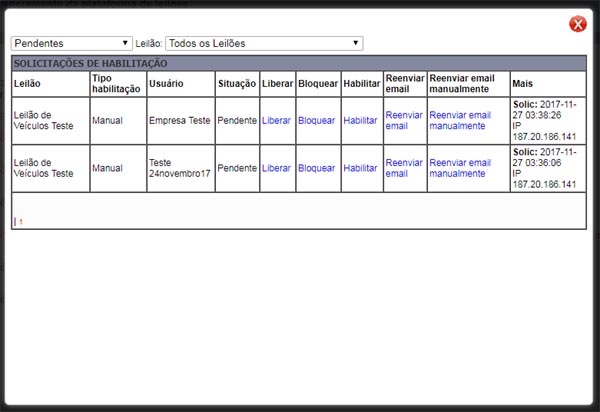
Explanatory video on how to register on the site and qualify to participate in auctions:
Auction page
Clicking on the auction block on the home page (or any other shortcut to the auction that exists on the website) opens the standard auction screen, with its general information in the header and the list of all lots in it.
Auction page example:
In the header of the auction page there are:
• Auction logo or image
• Print version of the auction lots list
• How to Participate / Enable button: where the user requests authorization to participate in online or simultaneous auctions (as explained in the previous item).
• Auction Rules button: where you can view or download the bidding file with the auction rules that have been registered in the system (on the auction registration or change page)
• Virtual Auditorium button: when clicking on it, it goes to the bidding screen of the online auction (for online type auctions) or to the bidding screen of the simultaneous auction (for simultaneous type auctions), where the user can follow or place bids in all auction lots at the same time. If it is a live auction, there is no link on this button, just a notice that the auction is live and cannot receive bids over the web)
Note: by default, anyone can click on this button and go to the virtual auditorium, even if they are not registered, logged in or enabled. If you have not logged in and enabled you will not be able to bid but will be able to follow the auction as a VISITOR, see the bids and information. Even after the auction has ended, they will still be able to view the bidding screen with this information. But, if you prefer, you can limit it so that only logged-in users can access this bid panel. To do this, go to the administrative area, in the Miscellaneous menu> Other settings
• This auction page also has integration with Facebook (share, like and comment).
• On the side of this auction page, there are shortcuts to all the latest auctions.
.
Advanced features to analyze the bidder's registration before releasing it.
• The system has advanced tools to assist in the analysis of the bidder's registration before its release. In addition to the registrant being able to upload his documents through the website, you can ask him to take a photo through the website or application (to see if it matches the identity card), ask to validate email and / or phone (through codes sent to your email or phone number), obtain your geolocation (to see if it matches the address provided) and also ask him to download and sign the adhesion term and then upload his signed photo to the site (or send it by mail).
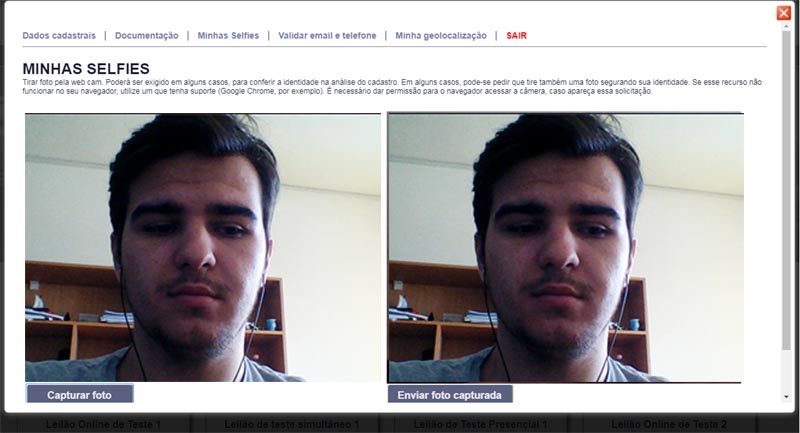
Option of the bidder to see on the website the list of lots he bought, with the total amount to be paid
•
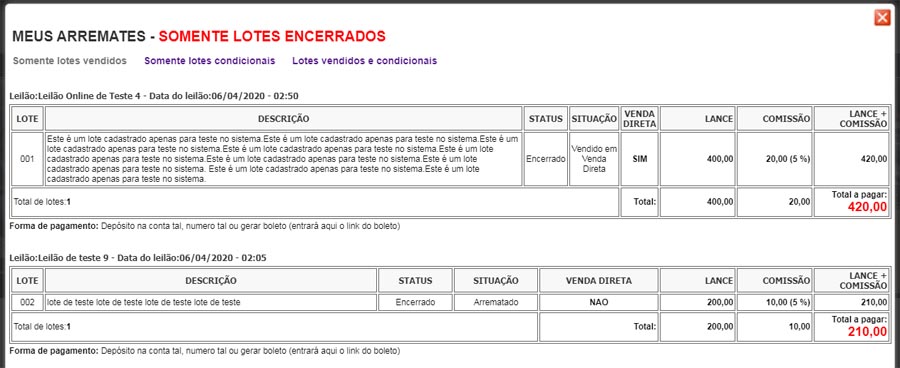
Search results page or the Direct Sell, My Bids and Favorites menus
Cuando realiza una búsqueda en el encabezado o cuando hace clic en los menús Venta directa, Mis ofertas o Favoritos en el encabezado, entra en una página de resultados que es similar a la página de subastas, con la diferencia de que aparecen todos los lotes de todas las subastas. cumplir con los criterios de búsqueda o venta directa o favoritos (y no solo una gran cantidad de subastas específicas, como sucede en la página de subastas).
Lot page
On the auction page or in the search results and results of the Direct Sale menu, My bids and Favorites appear the list of related lots. Clicking on the lot, opens a lightbox with the lot page, with all the information about it, including photo gallery (if there is hover), bids received, situation, etc.
Lot page example:
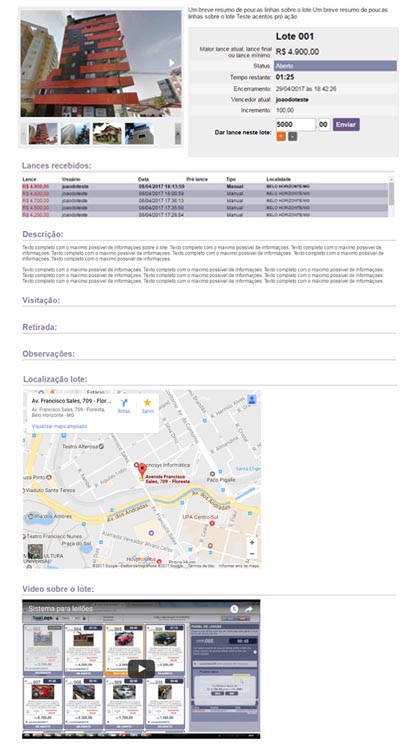
The lot page contains: photo gallery (if any), summary, complete description, bids received, video about the lot (if any), location of the lot via Google Maps (if completed), attached documents (if you have posted in the system some file with documents about the batch for downoad), text on visitation, withdrawal and extra observations. There is also variable information about the lot according to the type of auction (status, current, initial or final bid amount, remaining time, closing date and time, bids received, winner, etc.).
Through this page of the lot it is also possible to bid (if the lot is open and the user is logged in and qualified to participate in the auction). The information on these bids, time, etc., is updated on this screen every 5 seconds if the auction is open. This page can be used for the bidder to bid when the auctioneer, for financial reasons, chooses to purchase only the simplified version of the platform, which does not come with the virtual auditorium. The main difference is that in the virtual auditorium, the Internet user can follow and bid on several lots at the same time, while on this lot page, he needs to access one lot at a time.
Explanatory video about the auction page and lot page:
Contact page
This website menu uses a ticket scheme (called). The Internet user's message, instead of just going to the auctioneer's email, is saved in the bank and available on the system. When answered, an email goes to the requester with a link to the answer. In this response page, if necessary, the requester can give a reply, rejoinder, etc., and everything is saved in the system. If there is no replica of the requester, the ticket is automatically closed. See more details in the explanatory video below.
Explanatory video on the Contact / Contact Us page:
Log in
The user will be able to log in to the website through the header, the auction screen when requesting activation or even in the bidding screen. It also has a password recovery feature
My favorites
These are the lots that the user marks as a favorite (you can mark it in the list of lots on the auction page or search results, on the lot page or on the bidding screen of the virtual auditorium). Lots marked as favorites have a little yellow star for the logged in user, while unmarked lots have a little gray star (gray is also for non-logged in users). In the header of the site there is the My Favorites menu, for the user to go directly to those marked as such. Also on the bidding screen of the virtual auditorium, the logged in user can check to display only his favorite lots in that auction.
Menus Who We Are, How to Participate in Auctions and I Want to Sell
The texts on these pages can be edited in the administrative area, in the Utilities menu.
Virtual auditorium - Online auction bidding panel
As previously mentioned, to reach this bidding panel, click on the Virtual Auditorium button in the header of the auction page (only for online auctions).
This link below takes you directly to an example of this bid panel:
https://www.sistemaleiloes.com.br/auction-system/pregao.php?idleilao=478
To bid test on this auction, you can do so by logging in with user ivan or teste
They are already qualified to bid in this auction and all use the password: 12345
Or if you prefer you can also register and do the entire registration and activation process from scratch.Example of the onine auction virtual auditorium / bid panel:
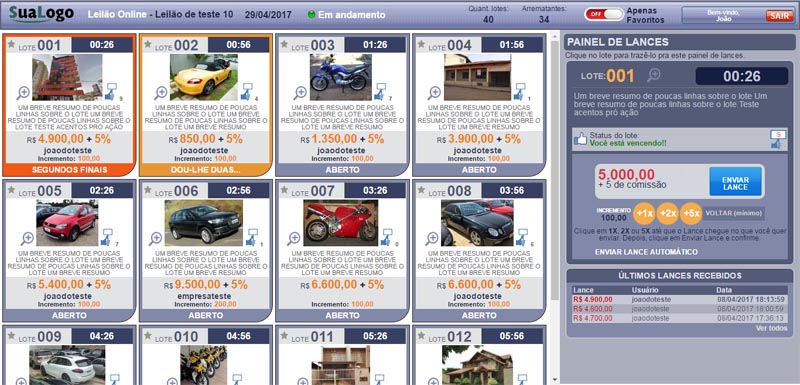
Main features of this virtual auditorium / bid panel of the onine auction:
• Open auction lots appear first, sorted by lot number. When a batch is closed, it is semi-erased (but in the same place) for a few moments, then goes to the end.
• To bid on a lot, just click on it so that it is selected in the bid panel on the side. If you are not yet logged in, you can log into that side panel yourself.
• Next to the Submit Bid button, the next minimum bid amount will appear. For example, if the current value is 800.00 and the increment is 50.00, the next minimum bid will be 850.00.
Below this submit bid button, there is an increment bar in case the bidder wants to make a higher bid. For example, if your current bid is 800.00 and the increment is 50.00 and you click the + 1x button once, it will increase by 50.00 on the next minimum bid and your bid will be 900.00. If you click + 2x you increase 100.00 to the next minimum bid (twice the amount of the increment) and your bid will be 950.00 (and so on). You can also click the same button more than once to increase your bid even more. For example, double clicking on the + 5x increases the value of the increment you want to bid by 10 times.
But by clicking on these + 1x, + 2x and + 5x buttons on the increment bar your bid has not yet been sent. The value only appears already added in the Next bid field. You still need to click on the Submit Bid button and confirm in the window that opens next, only after that the bid is sent and saved.
• By default, all bid information on this screen is updated with Ajax every 5 seconds when the auction is open. In case of purchasing the system, we can change this time if the auctioneer wants to.
In this panel, when the batch is about 60 seconds away, it changes to the status of “I give you two” (indicating that it is closing) and the card turns yellow. When about 30 seconds remain, the status changes to “almost done” and turns red. In those statuses he still accepts bids. When the time is zero, the status changes to “Homologating” and no longer accepts bids.
The term “fence” was used because it has an interval for updating information on the screen (which by default is 5 seconds and can be reduced). So, for example, when the batch is 30 seconds away, the status of the batch in the bank is already "almost done", but it may be that it only updates on the screen in 2, 3 or 4 seconds later.
• If a lot receives a bid in the final moments, it automatically gains extra time.
The lots below also gain extra time if necessary, so that many lots never close at the same time, so as not to harm the bidder who wants to dispute several lots.• We can configure these times (and status) cited for others that the auctioneer preferred.
Scheduled bids:
Available under the Submit Bid button and the increment bar on that same bid panel. In this option, the bidder can mark for the system to automatically cover the bids of that lot for him, up to the limit of the amount he sets. The automatic bid will be given by the system always considering the increase of the lot. Example: if someone bid 800.00 and the increment is 50.00, the system will automatically bid 850.00 for the bidder who registered automatic bid (as long as the bid amount is equal to or less than the bid amount maximum that the bidder has defined). If there is more than one bidder with automatic bidding with the same maximum limit for the same lot, the priority is for those who registered the automatic bid first.
Explanatory video on How the online auction bidding panel (virtual auditorium) works:
Bidding panel of the simultaneous auction virtual auditorium
Screen of the bidding panel of the simultaneous auction virtual auditorium (where the bidder accompanies or bids on the website):
Example of the bidding panel for the simultaneous auction virtual auditorium:https://www.sistemaleiloes.com.br/auction-system/pregao_s.php?idleilao=454
To bid test on this auction, you can do so by logging in with user ivan or teste
They are already qualified to bid in this auction and all use the password: 12345
Or if you prefer you can also register and do the entire registration and activation process from scratch.
As in the simultaneous auction there are many details that need to be understood in parallel with the administrative area on the operation of this type of auction, see the explanatory video below for more details on how the auction of this type works:
Explanatory video on how the Simultaneous Auction is made:
Layout, design, other features and customizations
This standard layout / Design, available in the test directory, can be changed according to the customer's wishes. We can also add features or customizations. For both, there may or may not be extra costs (depending on the amount of changes requested, degree of complexity, etc.).
Option of website in marketplace format
Option of portal in marketplace format, where several auctioneers or sellers can use the same website and system, with each being able to access only what is his, while the administrator has access to everything. In the auction blocks and lots on the website, it would also appear who the auctioneer or seller is referring to, with the user's option to click and see a profile page, with their information and photo.
How Direct Selling works on the system - Explanatory video
How to register and manage auctions, lots and photos
Reports - Explanatory video
Note: This explanatory video about the reports was made in the previous version of the area, but the menus are the same, they just changed position
Other information - Explanatory video
Note: This explanatory video about the reports was made in the previous version of the area, but the menus are the same, they just changed position
Top report examples
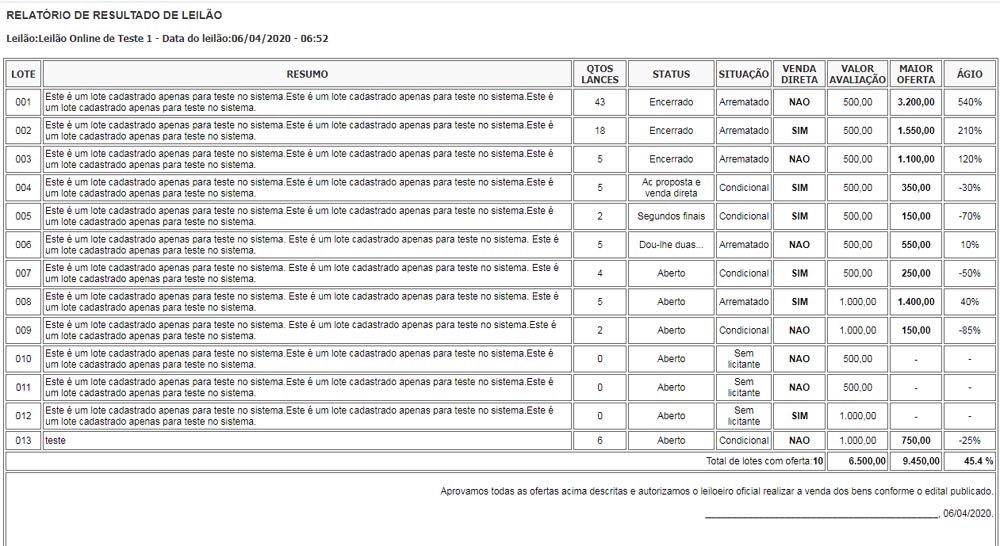
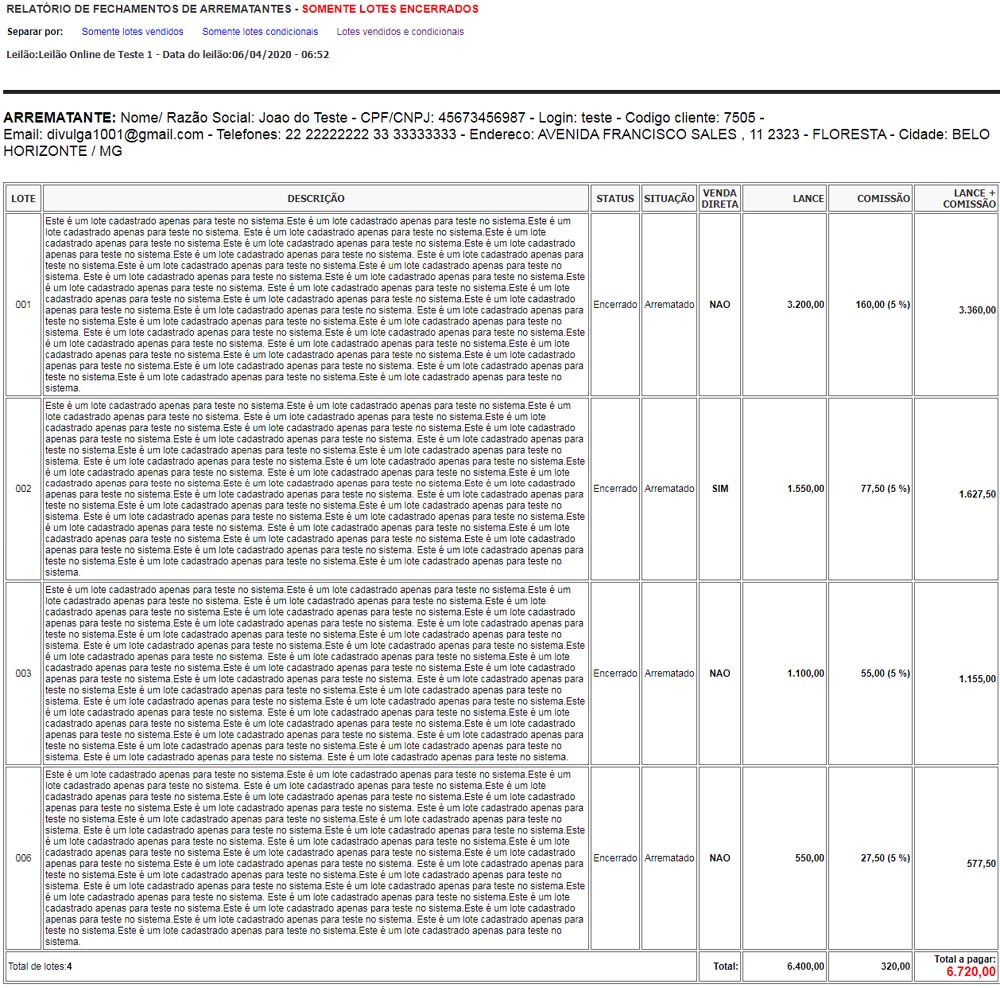
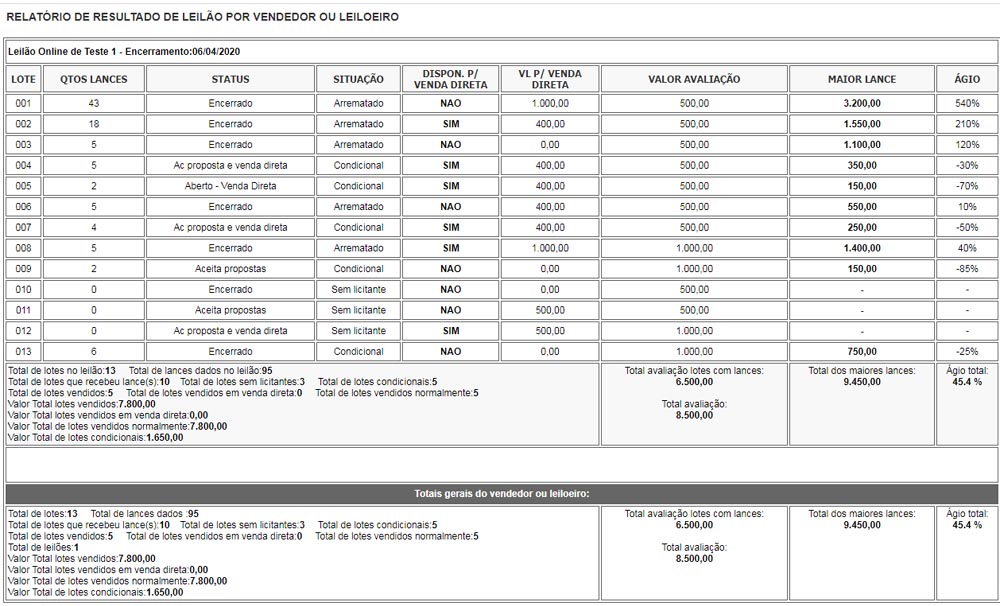
Relatório com ranking de quem deu mais lances ou de que arrematou mais lotes no sistema

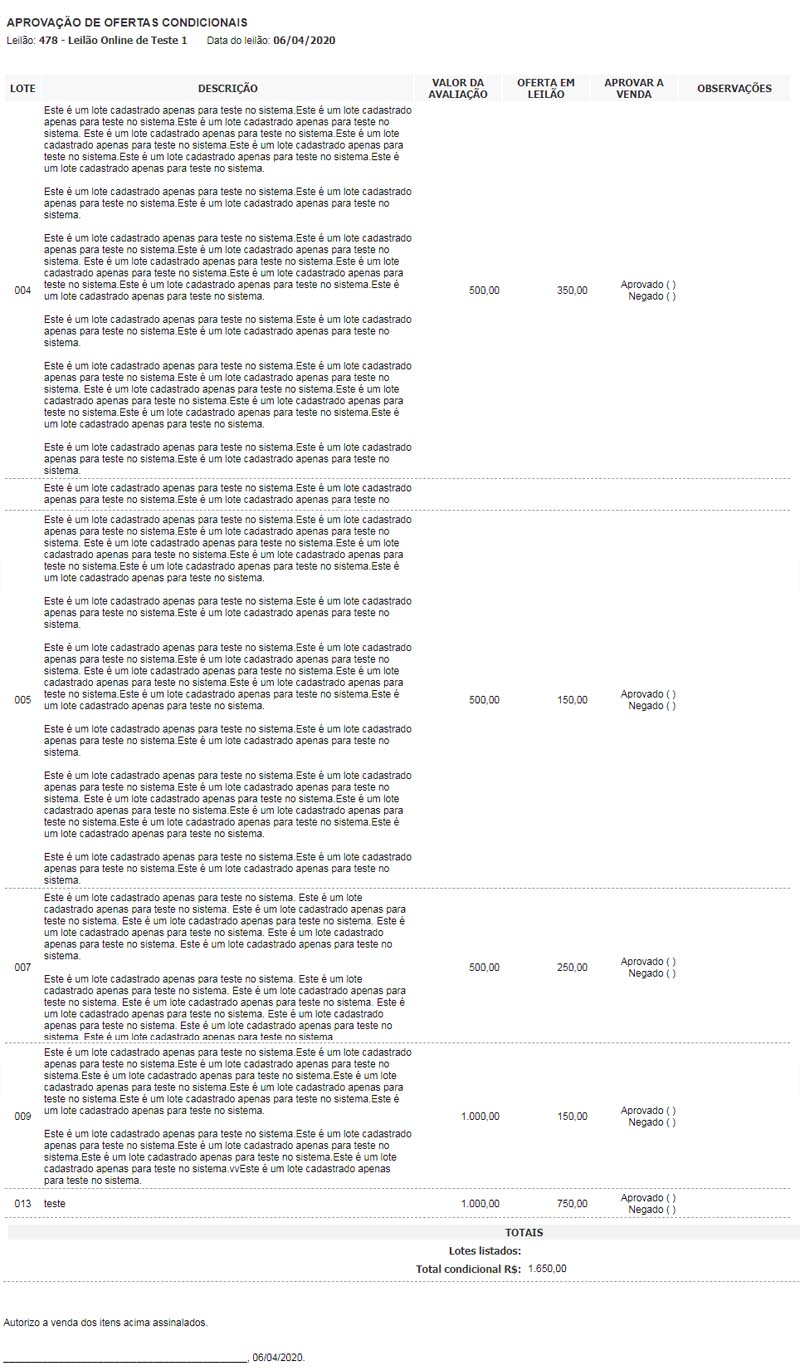
Detailed Administrative Area
URL:
https://sistemaleiloes.com.br/auction-system/admin
User: public
Password: 12345
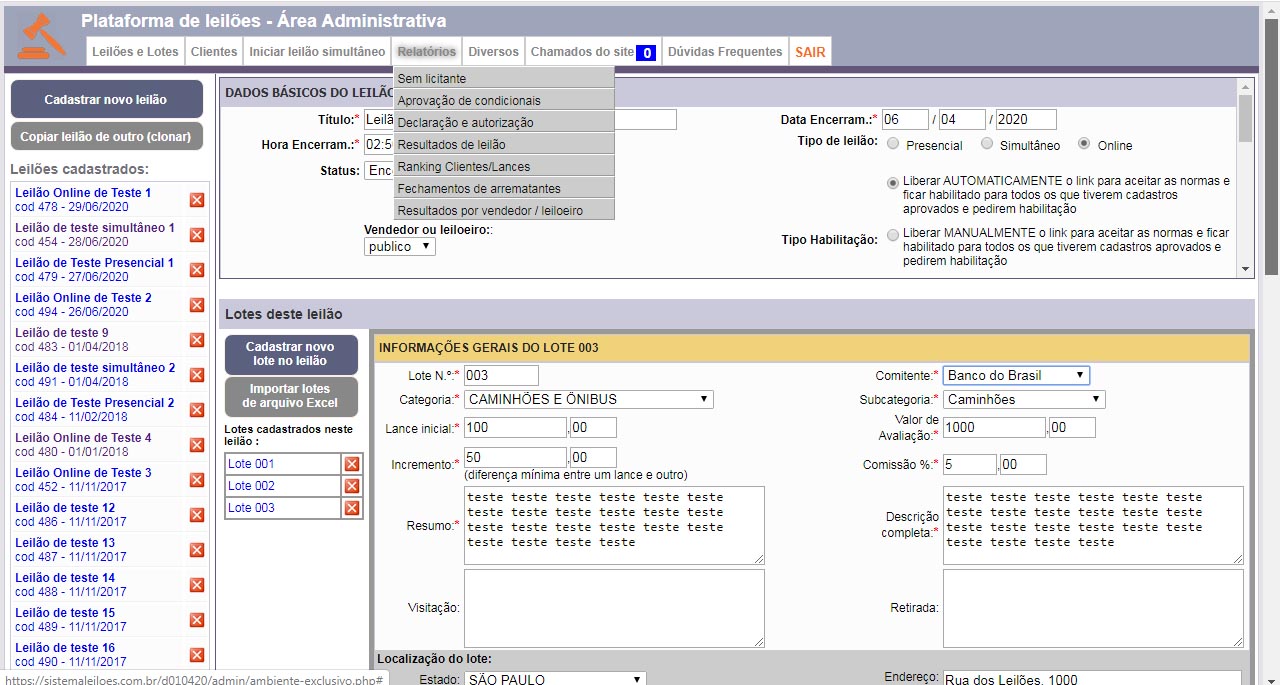
The list of all registered auctions appears on the left side of the Administrative Area, as well as a button to register a new auction or clone an existing auction. If you want to change any information about a registered auction (including all your lots, photos and files), click on it on the side so that it goes to the main stage and you can edit it.
Each lot must be assigned to an auction. An auction can have multiple lots or just one. So, before registering the lot and its photos, if there is still no registered auction that this lot is part of, you must first register New Auction (by clicking on the respective button on the side).
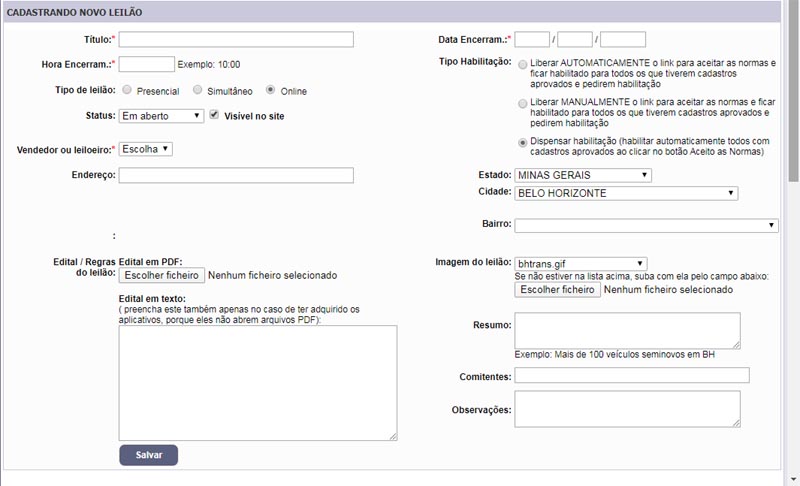
After registering the auction, you will be redirected to the auction editing screen (same as the one below), where you can register and edit the lots related to the auction.
On this screen, at the top is the tab where you can change the basic data of the auction that you registered when creating the auction (including the public notice).
At the bottom is where lots will be registered or changed lots for this auction. On this screen, all the lots in this auction that have already been registered appear on the side (as shown in the image below). If you want to change any batch, just click on it. To register a new lot for this auction, just click on its respective button as shown in this image.In this upper tab of the auction alteration page, where Basic Auction Data is written, when it is an online auction, the question "Reschedule the closing time of the lots for this auction?" Appears in the yellow band. By this option, you define the default closing time of all auction lots (this is the time that the online auction's regressive timers will be based on). Just choose Yes and the time interval between one lot and another, so that the closing time of all auction lots is rescheduled, based on the values you have placed in the auction closing date and time fields (in that same tab ).
Then, when you have registered all auction lots (or want to change the auction closing date and / or time, you need to come to this screen, check this option to reschedule the lot's closing time and click Save, so that the timers of all auction lots start to consider the new time.On the registration or batch change screen there is also a field called closure (whose value is exactly the same), but you do not need to fill it in manually, it is better to use this option to reschedule the time all in this basic auction data tab, so as not to having to manually fill in one by one. But, if you use this option to reschedule all and then manually change the time of any one on the batch change screen, this manual change will be valid for that batch (the last one is valid).
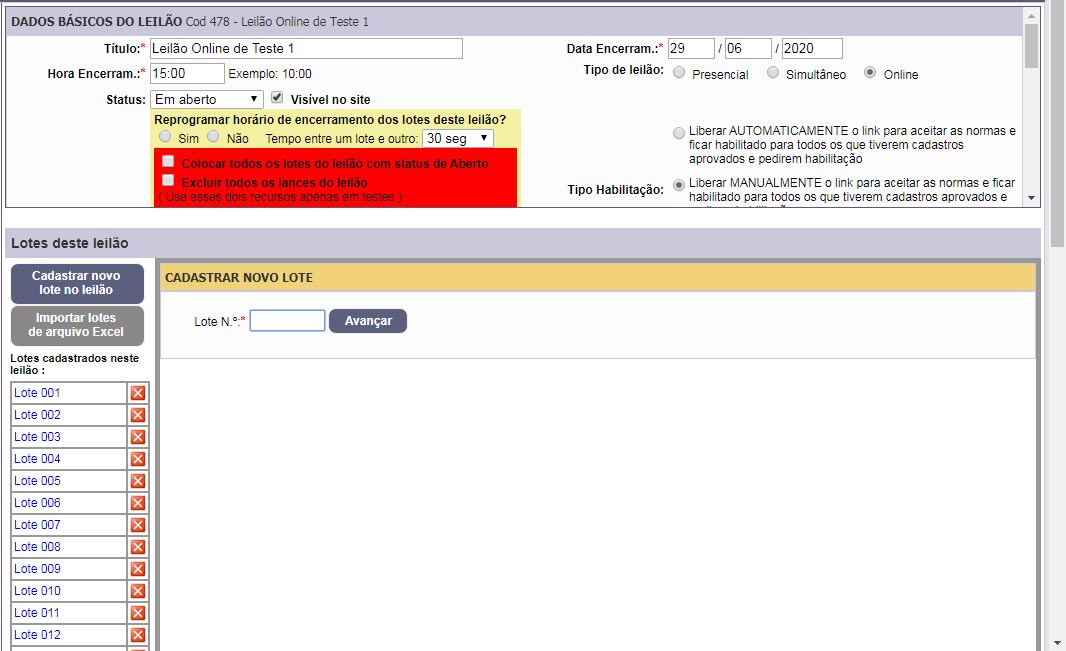
Another very important thing to define in this tab of Basic data of the auction is the type of qualification for it. This plafactorma has four forms of qualification explained below. The auctioneer can choose one of them or it can vary according to the auction or according to the bidder or according to the moment:
Option 1 - Manual release:
It is the most bureaucratic, but if it is an auction that requires greater rigor in the release it can be useful.
In this, when the user registered and logged on the site clicks to request authorization for that auction, the auctioneer must go to the administrative area and release the order. In that case, the auctioneer will have the option of releasing or enabling. If he clicks enable, that user is already directly enabled and can now bid in the auction. But, the most common is to click on the Release option. In this case, the system sends an email to the person with a specific link, clicking on that link the person will fall into a page that will need to enter their login and password, see the notice with the auction rules and click on the Agree button, only then will be enabled. So, this option gives more guarantees to the auctioneer than releasing it directly, because the system saves, including, the date, time and the IP that he clicked on the button Agree with the auction rules.
Option 2 - Automatic release:
It is almost the same as Option 1, but with the difference that the link goes to the person's email automatically as soon as they click Request Qualification. There is no need for the auctioneer to go to the administrative area and release. But it is also necessary for the person to click on the link, log in and agree with the rules to only then be enabled.
Option 3 - Dismiss (or automate) activation
This is much simpler and can be used in auctions with less risk. In this option, all people who have approved registrations automatically receive the qualification to participate in any auction, without having to receive a link by email or the auctioneer release.
When the auction has marked with this enabling option, when accessing the bid panel and the person logged in is not yet qualified for that auction, only a button written "I agree with the Rules" will appear. As soon as she clicks on it she is already enabled and can bid on that auction.Option 4 - Simplified release according to the user
This option is according to the user and not according to the auction. For some special type customers, that the auctioneer knows there is no risk, he can mark in his register so that he has simplified qualification (for all auctions).
This option is similar to Option 3, that is, for users who have checked with this option, only an I agree with the Standards button appears, and it is already enabled as soon as you click it.
This option even overlaps the previous options. In other words, if the customer has marked with this option, he is a special customer, so only this button of I agree with the Rules will appear to him, even if the auction is marked with those more rigorous enabling options.Note: even in the simplified activation options (2 and 3), when the person clicks Agree to the Rules, the date, time and IP of the person are also saved in the system.
Administrative area menus:
Auctions and lots
Manage auctions and lots
In this submenu opens the same main screen at the beginning, used to register or change auctionsLot categories
Lot subcategories
Manage bids
View all bids given on the portal, including your IP information.Scheduled bids
Conditional batch release
To mark as sold the lots that are conditional
Property owner
Customers
Customers registered on the site
This shows the list of all those registered on the site. After the list appears, Clicking on View / Change opens the page with all the information of the registered. It is through this screen of details that you must release your registration, analyze the documents, etc.Qualification requests
List of requests for authorization to participate in auctions. When the release is manual, this is where you need to go to release.Registered for news letter
Here is the list of those who registered on the site to receive news letter
Start simultaneous auction
Auctioneer's panel
It is for this reason that the auctioneer will command the closing of the auction on the day of doing the live part of the simultaneous auction.Tracking screen
It is a screen to be displayed on a projector or TV in the auditorium on the day of the closing of the simultaneous auction, so that those present in the auditorium can follow the progress.
Reports
No biddersApproval of conditionals
Declaration and authorization
Auction results
Ranking Customers / Bids
Boundary Closures
Results by seller / auctioneer
several
Change your passwordPost banners
Manage banners
About Us Page
How to Participate page
Want to Sell Page
Contract of adhesion
Here the site rules are edited, which will appear in the user's registration when he is going to register on the website, so that he clicks and acceptsFooter contacts
To edit the auctioneer's name, contacts and address that appear in the footer on the websiteOther settings
Users (sellers / auctioneers)
History of actions in the system
Site Tickets
Here the calls from the website's contact menu are answered
Frequently asked questions
Here you can post, change or delete the frequently asked questions that appear on the website
4.2 - OFFICE MODULE
This module is independent of the website and the online and simultaneous auction system. It should be used for face-to-face auctions and some office routines, reports, issuing auction notes, finance, etc. It has no relation to the web, including, if you prefer, it can be installed on the computer itself and used locally, without internet access (but you can leave it on the web too, if you want).
The lots and auctions that are registered in the website's system can also be worked in this system (to generate sales notes at auction or reports, for example). The data is not automatically synchronized, but there is an option to import batches from the site.
Note: it is not mandatory to purchase this module also to be able to use the main platform (online and simultaneous auctions), because the buyer may not even work with live auctions (or can do them manually or through another system).
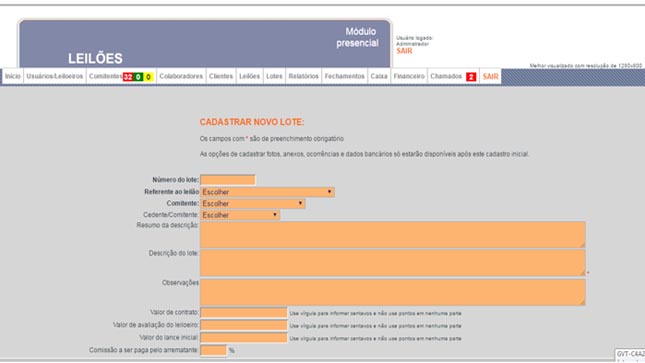
Veja abaixo um vídeo explicativo com todos os detalhes desse módulo:
4.3 - EMAIL MARKETING
It is also a module completely independent of the auction system, which can be purchased together with this or not. But, if purchased together, we can program for all emails registered on the site to automatically fall into that system as well.
.Main features:
• Sends authenticated email (same as in Outlook), which means that it arrives at all providers and the receipt rate is very close to 100%, unlike ordinary email that usually does not arrive at providers such as Hotmail, Gmail, among others ( some of the big providers tend to automatically block unauthenticated emails as an anti-spam policy);
• Sends emails gradually according to the previously defined amount (this is very useful to prevent your email from exceeding the hourly sending limit determined by the email provider). After reaching the limit, the system suspends the sending and resumes it automatically in the next hour;
• Although it works on the web, it is not necessary to keep the system open or the computer turned on during sending. What is programmed will be sent automatically and the sending can be aborted at any time. If there is a need to resume sending, it will return to the point where it stopped (those that have already been sent are not resent);
• Has detailed reports of shipments, including the number of views;• Agenda - Allows you to register a specific event, choose which emails will be sent and when (and if) automatic reminders will be sent to the recipients;
• Routine reminders - option to email a reminder of something every day or certain day of the week or that day of the month or on a specific date of the year;
• If you wish, you can mark so that the emails sent automatically have a link where the recipient clicks and automatically cancels the receipt of new emails from the sender, thus obeying the legal legal criteria for sending bulk emails;
• In addition to registering emails manually, you can import them from Excel files;
• Allows you to form mailing lists, so that a particular shipment can be sent only to a specific list (or you can also choose to send to everyone). It is also possible to clone lists or form lists with only recipients who have previously opened the user's emails. Emails and contacts can also be divided into groups (employees, suppliers, customers, friends, family, etc.);
• It has an html editor where you can edit the email message, and you can even insert images, links and attachments or paste html made externally in DreamWeaver or another editor. There are also pre-formatted email templates, where you only need to replace the text;
4.4 - APPsIf the auctioneer wants to, they can also purchase applications for Android, Iphone or Windows Phone where, once installed on the cell phone, the user can access the same things he can access the site through the cell phone's browser (including registering and bidding on auctions) ). This option can only be purchased together with the online and simultaneous auction system, as they are accessories of this and use the same database.